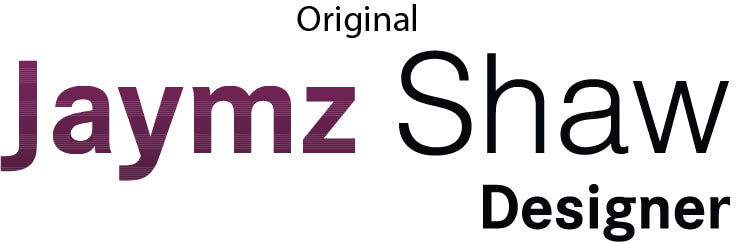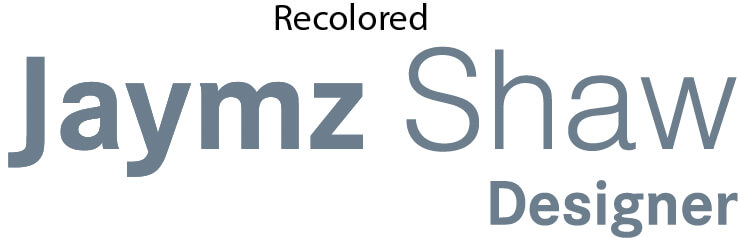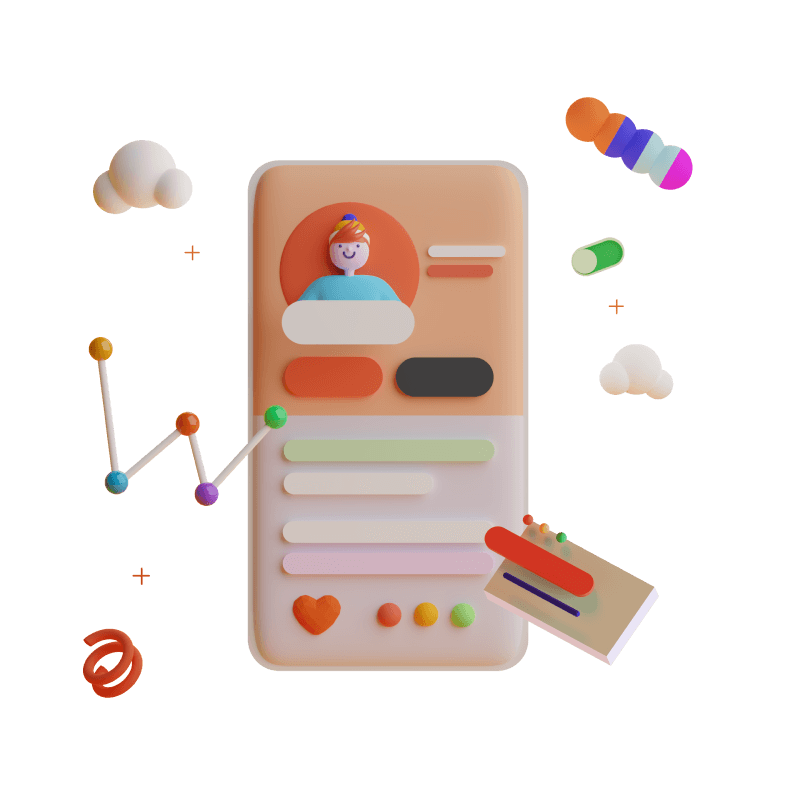Illustrator processes

With vector based designs
you have clean lines with out
pixalation.

With them being vector base
we can separate all layer to change
colors to a specific spot color
for printing
White vector objects we are able to select one item at a time
and manipulate the color by using the color picker or by using the
edit colors function in illustrator. We aren't able to do this with
Photoshop Files since they are flat.
Photoshop processes

This is a flat PNG image.
From a distance, it looks okay
but up close and when
printing the pixelation will
come out and make the object
blurred.

This pixalation makes it
hard to line up the white
support as well as makes it
difficult in printing.
The best way to fix this is by remaking the labels in Illustrator.
We do have a workaround for PSD files but it is considered design work
This is due to the amount of time it takes to do it and we still can't give a 100%
guaranty that it will print right.
PSD White support

PSD image

Even when they are the same file and size they can still be off and need fixed


Opening up the file in Photoshop
you need to create a duplicate layer
of the artwork
On the duplicated layer
you can go through with the quick
select or magic wand and select
the background or what will not
be in white for the white support.

Since it is a photo the selections may need to be modified
For Vector text this wont be much of a problem
After selecting the Background we need
to save this selection by going select, save selection
and name it background. This will save to the channels.
After the selection is saved we need to save the
content or what will need to be white for the
white support. Go back to select and hit inverse
with the Back ground selected. This will select the
text and other images. Save this selection and name
content.
Now we have all the layers that we need to make the white support save in case
we need to go back and edit later.
Next is to fill the a background with the
White support hex color. Go to edit and click fill.
We use a specific blue for printing our code is
0092b8.
With the color changed we need to create a new spot color.
By going to the channels panel with the blue background selected
go to the menu and select new spot channel and name it with a capital W
After the new channel is made we still need to change the content channel
to white to show what will be metallic or need effects, using the same processes as
used to turn the background blue.

Go back to the layers panel and make sure
nothing is locked or hidden and than file and
save as a PSD.


Drag the saved PSD file into illustrator the proof template.
After doing so embed the file if it is not already. Find the layers
panel and the white support layer. Expand the layer to show all
parts and select the W layer, drag it out of that group.
Last step is to turn off the multiply in the
transparency panel by turning it to normal.

After removing the multiply you will have a working white support.

Standards of Proofing
Die Cuts:
All die cuts should have a 2mm round corner radius unless otherwise specified by the client.
Straight corners can only be used for labels that will be hand applied.

Bleed:
The die cut should be offset 1mm and then clipped to the artwork to create a 1mm bleed. All artwork/background/color should have at least 5-10mm of extra bleed before clipping to make sure there is no cut off or white lines around the label.

Safe Space:
Within the die line there should be a -1.5mm safe space for all text and important artwork. This will prevent anything from getting cut off in the event of shifting during the cutting process.
No logos, text, or main artwork elements should against the die line area. We will shift or shrink the labels to fit within the safe space area otherwise in order for it to be printed correctly. This may change the feel or layout of the label in some cases and will be confirmed with the client before sending to production.

White Support:
To create white support for metallics, hot stamping, embossing, spot UV, or clear labeling, all artwork must be in vector format in order to quickly create white support for production value.
Any raster images and/or photoshop files will have to be recreated or converted into vector format
Specific colors are designated for all white supports with the exception of metallics and clear labels.
White support for metallics and clear labels is indicated in white areas with the designated color indicated non metallic areas or the non clear labeling or artwork.
(Example of clear and metallics attached at the end of document.)
Hot stamping, embossing, spot UV are all indicated by the designated color.

White support should have no effects or blend modes and should only be solid vector color shapes. Only exception is transparency.depending on the customers needs for metallics.
File size:
File size should be as small as possible and preferably in vector format when possible.
Fonts and type:
All fonts need to be outlined in order to not conflict with missing fonts, or the fonts must be provided.
If certain variables need to change such as variable data, serial numbers, etc. In those case do not outline the fonts.
Layers, links, and embedding:
All layers should be organized named and unlocked.
No hidden layers should be included when possible. This will help prevent missing elements of artwork not going to print and as well will help keep the file size smaller for sending to production.
All hidden, unnecessary elements or layers should be deleted.
Any linked files should be embedded to prevent missing links when printed.
What is a White Support?
A white support is a layer that makes it possible to print clear labels and metallic labels.This lets production know which parts of the label is going to be transparent and solid or which part will be metallic or not.
White Support for Clear Labels
For clear labels, everything that is cyan will be solid art and everything that is in white will be clear.

White Support for Metallic Labels
For metallic labels, everything that is in white will be metallic and everything that is in cyan will have a regular finish.